Recommended Workflow for updating templates
This document is not applicable to users who start from one of the following templates, available from the most recent release:
- Witas Localiser V8.2.0_BETBnl_RVT2018_Template techniekenmodel.rte
- Witas Localiser V9.1.0_BETBnl_RVT2019_Template techniekenmodel.rte
- Witas Localiser V10.0.0_BETBnl_RVT2020_Template techniekenmodel.rte
Recommended Workflow for updating templates
Dear User of the Witas Localiser,
Because of the impending release of the open source Techbim library, our families and template have been modified to be compliant to that standard. This has resulted in some changes to the naming of families and parameters, so content can be exchanged more easily. However, this means that a one-time process is needed to updated templates based on our Witas template, or your own templates that are modified to use our tools. The following may be necessary:
(1) renaming pre-loaded families in the template
(2) adding/replacing project parameters
(3) importing schedules
(4) changing some of the project information
(1) Renaming pre-loaded Witas-families
Because the names of some families have changed, especially those of fittings, the normal workflow of loading the new version of the family and overwriting the old one will not be sufficient. The following workflow is recommended:
- Purge all possible (=unused) Witas-families in the project (Manage -> Settings -> Purge Unused)
- Change the names of the remaining families. These are our fitting families that are used as default for pipe, conduit, cable tray and duct types. The list with families whose name was changed can be found in the attached file called ‘Vertaling families template BEnl.xlsx’
- (Re)load the desired families into the template.
(2) Adding/replacing project parameters
Some of the shared parameters in our content were not part of the RS-list (BERSnl-prefix), but were our own, with a prefix BE_. Most of these parameters have become part of the official Techbim list, and given the prefix BETBnl. Those changed parameters will need to be added to the project.
The following parameters will have to be added and applied to the correct categories:
- BETBnl_C_tekst_info_1: Air terminals, Cable tray fittings, Cable trays, Communication devices, Conduits, Data devices, Detail items, Duct accessories, Duct fittings, Ducts, Electrical equipment, Electrical fixtures, Fire alarm devices, Flex ducts, Flex pipes, Generic models, Lighting devices, Lighting fixtures, Mass, Materials, Mechanical equipment, Nurse call devices, Pipe accessories, Pipe fittings, Pipes, Plumbing fixtures, Rooms, Security Devices, Spaces, Specialty equipment, Sprinklers, Telephone devices
- BETBnl_C_montagehoogte_TAG: Air terminals, Communication devices, Data devices, Electrical equipment, Electrical fixtures, Fire alarm devices, Lighting devices, Lighting fixtures, Nurse call devices, Plumbing fixtures, Security Devices, Telephone devices.
- BETBnl_C_naam: Electrical circuits
You can use the shared parameter file hereby attached called ‘NL_techbim_RS-combined.txt’
If you created your own tags that tag families with the old BE_ parameters, you may have to modify those.
(3) Importing modified schedules
As a result of the renamed shared parameters, you will also need to replace some schedules that have been modified to schedule the new parameters: the following schedules have been modified:
- BE_ONT_E Aardingssystemen/kortsluitvermogen
- BE_ONT_E Electrical Fixture Schedule
- BE_ONT_M Radiatoren – Vermogen volgens…
- BE_ONT_P Sanitaire toestellen
- BE_PLAN_M Radiatorlijst
- BE_PLAN_P Aansluitdiameters
To load the updated schedules, you can do the following:
- Open your template and delete the old versions of the schedules
- Open one of the attached Witas-templates (“techniekenmodel”) in the same Revit session.
- In the Witas-template, place the required templates on a sheet and select and copy them (Ctrl+C)
- In your own template, open a sheet and paste the schedules (Ctrl+V) the schedules have now been added to your project.
- Delete the schedules from the sheet. The schedules are still available in your project via the project browser.
(4) Changing Project Information
To ensure the correct version of the tools is used, the value for the project information parameter ‘BE_I Localiser’ must be RME_TB_NL .