Witas Schema Eraser
If you encounter the “Schema Conflict when Loading a File” error in Revit while opening a project or loading a new family, follow the steps below to resolve the issue using our custom plugin: Witas Schema Eraser.
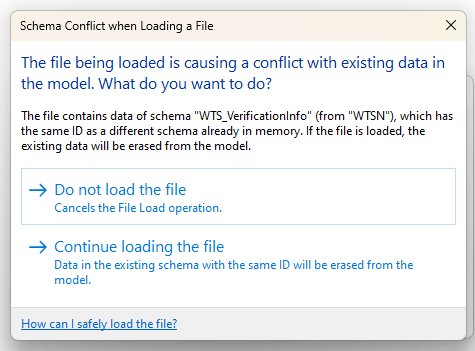
Attention:
Please be aware that Witas Schema Eraser is supported in Revit 2024 (version 2024.3 or later) and Revit 2025, and before you install this plugin you should uninstall all Thorbiq Revit Plugins, including Witas MEP Toolbox (previously known as Witas Localiser). This is due to restrictions imposed about six years ago, which allow only plugins with a specific GUID to work with the Schema. The Witas Schema Eraser plugin, therefore, “pretends” to be the Witas MEP Toolbox Plugin (used to known as Witas Localiser), by using the same GUID.
Steps:
- Download the Witas Schema Eraser by using the link and password below:
- link: http://gofile.me/4ljhq/YZd6F8Ot6
- password: WitasSchemaEraserSolutions
- Install the Witas Schema Eraser plugin by following the provided installation guide.
- Restart the Revit and open the project or family with the schema conflict error in the Revit version 2024.3 or later.
- Go to the “Add-Ins” tab in the Revit ribbon and you can use the “Check Schema” tool – the window will output if the Schema was found or not. If it was, it would output which fields are contained within – their names, types, and descriptions. If any of these values differ from the correct ones, then the Schema is incorrect and should be deleted.
- Use the “Erase Schema” tool to remove all the schemas.
- Save the project or family, and restart Revit.
- Now you can see that the conflict no longer exists.
Why is it necessary to restart Revit?
This stems from how Revit handles Schemes. It is assumed that a Schema that was defined once should never change; thus, a Schema loaded once (together with any document) exists in Revit’s memory forever. The only way to remove the Schema from memory is to remove the entire Revit process, by shutting it down.
This video will help you install and use the Witas Schema Eraser: