Schedule Export/Import
Function that exports selected Schedule to .csv file. This tool makes it possible to adjust parameters with Excel functionality, which is missing within Revit-Schedules.
(e.g. Space Numbers / Names, Temperatures parameters, …).
Export Schedule
Select one schedule in the project browser in your Revit Project.
Press the “Schedule Export” Button
A file dialog window pops up to let you select the location, to indicate the location of the exported .csv file
Open de .csv file with, for example, Microsoft Excel, OpenOffice Calc, Google Sheets.
The Csv file contains some Headers and X number of Rows (where X is the number of elements in the selected schedule)
1) Unique_ID header: this is the Revit Unique ID of the element. Do not change this value.
2) The headers of the .csv file are the parameters used in the Schedule. . You can change the parameter values according your wishes.
Save the changed .csv file (Tab separated)…
Import Schedule
Press the Schedule Import Button
A file dialog window pops up, and you can select the changed .csv file (you can also select a .xlsx file).
The properties/parameters of the elements have changed in your project.
Note: The not-writable properties (for example Area, Category, …) aren’t changed.
Video shows the process of using the tool: