Creating an account
Below you will find a guide on how to create an account and install the latest version of the Witas Localiser Ribbon, compatible with Autodesk Revit 2021-2024.
Step I – Register on ThorbiQ platform
- Go to: http://witas.thorbiq.io

- Click on Sign Up at the bottom left

- Sign Up using a Google account or enter your email address, password and check the option “By checking this you agree to Witas’s Terms of use”.
- This step is not necessary if you register via Google: Confirm your email address by clicking on “Confirm Email Address” in the email you received. If you have not received anything within 5 minutes, be sure to check your spam folder.
- Complete your User Profile and click Save

You are now registered in the Witas BIM Application Suite and by extension also with ThorbiQ, so you now have the opportunity to use all suites:- daikin.thorbiq.io
- foamglas.thorbiq.io
- jaga.thorbiq.io
- interalu.thorbiq.io
Step II – Download the Witas Localiser Ribbon plugin
- Download the plugin by clicking on the Plugin button at the bottom left.

- Plugin panel will show up, and you will be able to click on the Witas Autodesk Revit plugin button to download the plugin.

- Select the location where the file should be downloaded and open Witas_BIM_plugin_Revit_[version].exe.
- Install the plugin. Select correct Revit release versions

Installation complete.
Step III – Log in to the Witas Localiser Ribbon
- Open Revit
- Click on Sign In in the Witas Localiser Ribbon in the ThorbiQ panel

- Use the details which are registered on the ThorbiQ platform to log in to the Ribbon. If you have opted for Google when registering, you should also select it here. Now you can use all functions in the Witas Localiser Ribbon and the Witas Extensions Ribbon.

Now you can use all the features in the Witas Localizer Ribbon and the Witas Extensions Ribbon.